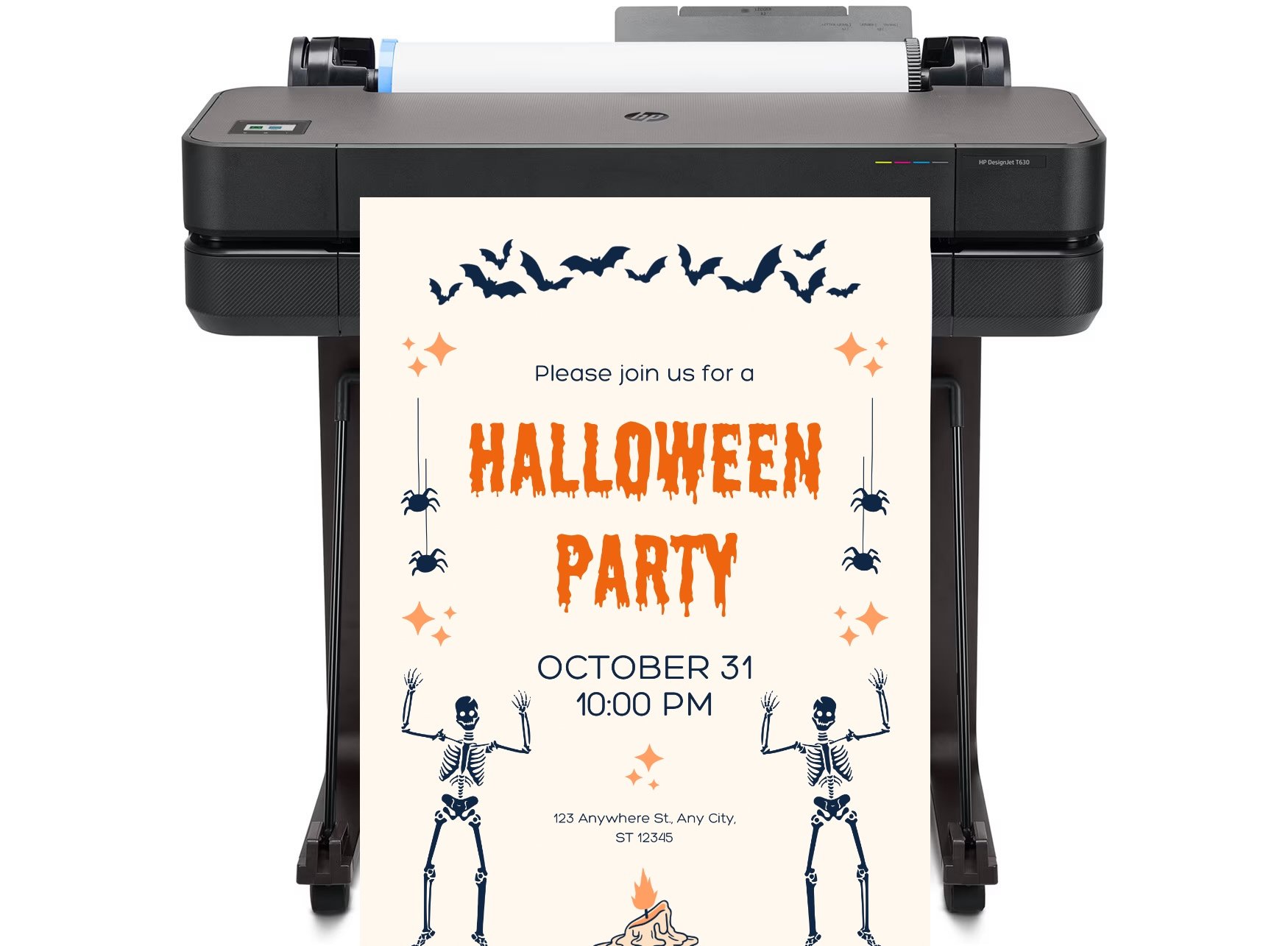
DISCOUNTED EDUCATION PRICING! CALL 1-877-891-8411. We Gladly Accept School Purchase Orders!

Creating the perfect poster with Canva and printing it on a poster printer machine involves several key steps to ensure that your design looks professional, high-quality, and well-suited to your printing needs. Below is a step-by-step guide: https://schoolposterprinters.com/what-is-a-poster-maker-machine/
By following these steps, you can create a stunning poster using Canva and print it using a Poster Making Machine, ensuring that the final product is high-quality and ready for display! Your classroom will never look better. https://schoolposterprinters.com/poster-printers/
