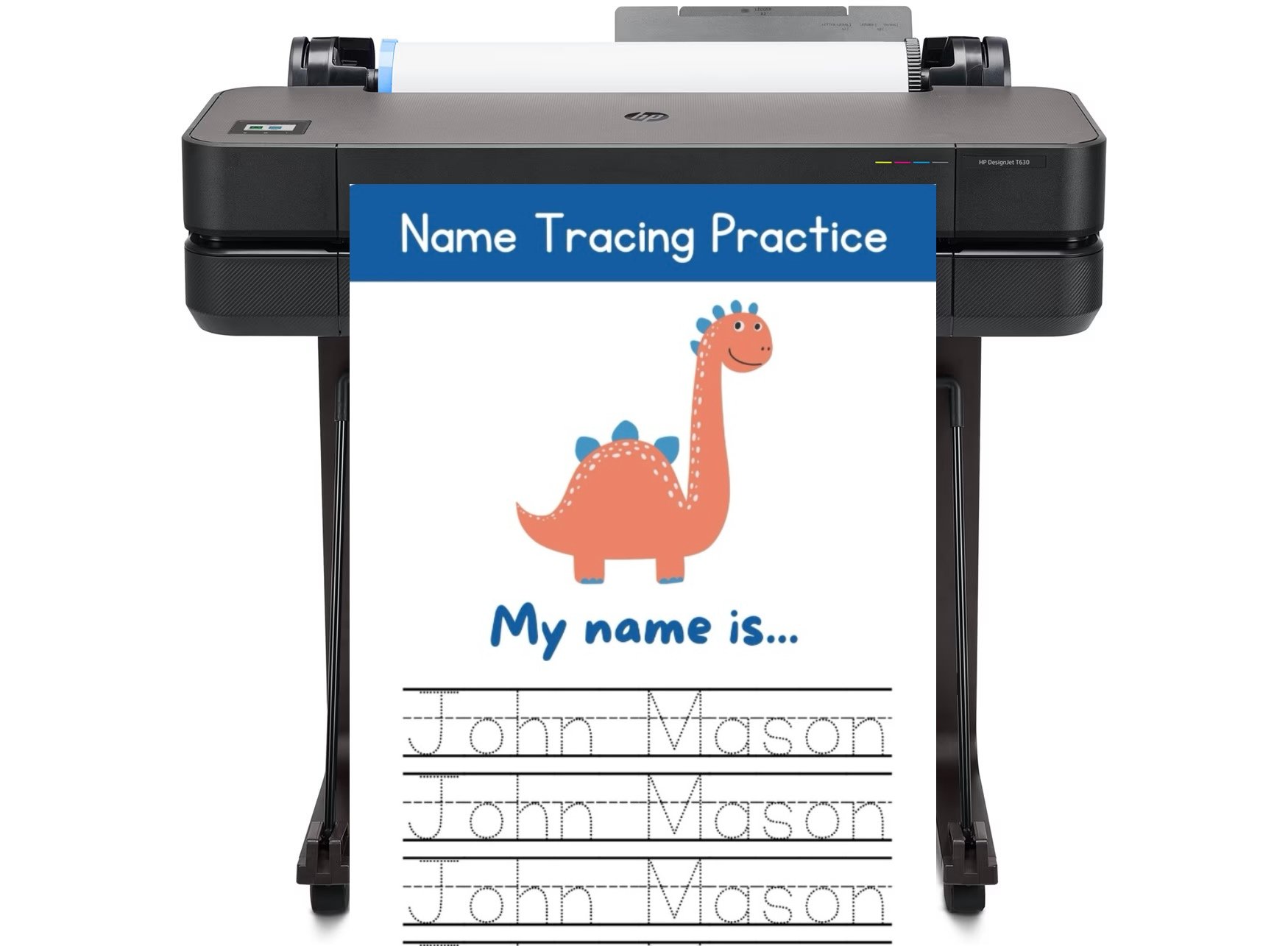
DISCOUNTED EDUCATION PRICING! CALL 1-877-891-8411. We Gladly Accept School Purchase Orders!
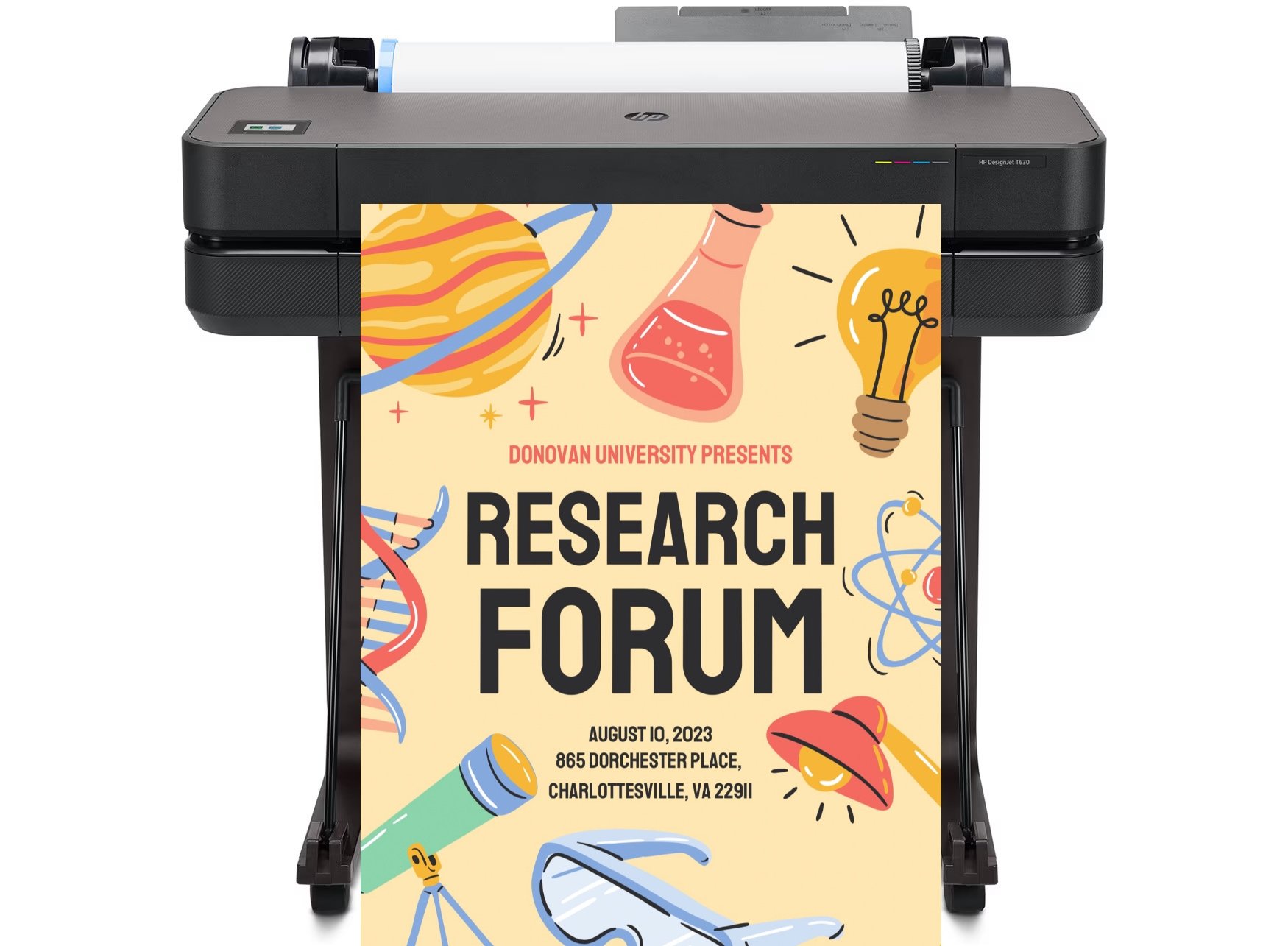
A poster printer machine is one of the most valuable tools for producing high-impact, large-format visuals for schools, offices, marketing campaigns, and creative projects. Whether you own an HP DesignJet poster printer machine, a Canon imagePROGRAF poster printer machine, or an Epson SureColor, knowing how to optimize it can mean the difference between average results and truly professional-quality poster prints.
In this comprehensive, step-by-step guide, we’ll walk you through exactly how to get the most out of your poster printer machine—so you can produce professional, high-quality prints every time. From properly preparing your files to managing colors with ICC profiles, choosing the right paper stock and finish for your project, keeping your printer in peak condition through regular maintenance, and fixing common printing problems before they derail your deadline, you’ll learn the practical skills and insider tips that make a real difference in output quality.
Whether you’re printing vibrant educational posters for a classroom, eye-catching promotional signage for a business, or detailed graphics for an event, these proven optimization techniques will help you:
With the right approach, your poster printer machine becomes more than just a tool—it becomes a creative powerhouse capable of producing stunning, durable, and impactful prints that stand out in any environment.
Proper file preparation is the foundation of high-quality printing. Even the best poster printer machines can’t fix poorly prepared files.
One of the biggest complaints from poster printer machine owners is “my print doesn’t match my screen.” That’s where proper color management comes in.
The paper you feed into your poster machine directly impacts sharpness, vibrancy, and durability.
| Paper Type | Best Use | Example Media |
|---|---|---|
| Glossy | High-color retail posters | HP Premium Gloss Photo Paper |
| Matte | Professional, glare-free presentations | Canon Matte Photo Paper |
| Vinyl | Outdoor, weather-resistant signage | HP Everyday Adhesive Vinyl |
Pro Tip: Check your poster printer machines maximum gsm rating. HP DesignJet poster printer machines handle up to 280 gsm, while Canon PRO series poster printer machines can manage up to 400 gsm.
Routine care keeps your poster printer machine in top shape and prevents costly breakdowns.
Q: What is the best resolution for a poster printer machine?
A: For professional-quality prints, aim for 300 DPI (dots per inch) at the final output size. This resolution ensures crisp text, sharp images, and smooth gradients on any poster printer machine, whether you’re printing photographs, detailed graphics, or large text layouts. If your original file is lower resolution, upscale carefully to avoid pixelation, and always check the preview before printing.
Q: How often should I maintain my poster printer machine?
A: Ideally, perform monthly cleaning, alignment, and calibration to keep your poster printer machine in peak condition. This includes wiping down the exterior, cleaning printheads, checking for clogged nozzles, and running alignment tests. In high-volume environments, you may need to maintain it more frequently—every two weeks—to prevent downtime and keep output quality consistent.
Q: Can I use third-party inks in my poster printer machine?
A: While many poster printer machines can run with compatible third-party inks, doing so can void your manufacturer’s warranty and may cause color inconsistencies or clogging issues. OEM (Original Equipment Manufacturer) inks are designed to work perfectly with your specific printer model, ensuring optimal color reproduction, longer printhead life, and consistent print quality. If you do choose third-party inks, test them on smaller print jobs first.
Q: What type of paper should I use in my poster printer machine?
A: The best paper depends on your project. For vivid colors and professional finish, premium coated or glossy photo paper works well. For classrooms, informational posters, or budget projects, matte or bond paper can be more cost-effective. Always match the paper type in your printer settings to avoid color distortion and ink bleeding.
Q: How can I save ink when using my poster printer machine?
A: Use economy or draft mode for non-final proofs, optimize your designs to use less saturated backgrounds, and choose lighter font colors when possible. Regular maintenance also reduces ink waste caused by clogged printheads.
When you truly understand how to optimize your poster printer machine, you unlock the ability to consistently produce professional, attention-grabbing posters while maximizing efficiency and minimizing waste. Proper optimization means more than simply hitting “print.” It’s about creating a streamlined process that ensures every poster meets the highest standards—whether for a school project, business promotion, or event signage.
By preparing your files correctly, you guarantee sharp images, clean lines, and accurate scaling. Managing color with ICC profiles ensures your poster printer machine reproduces hues exactly as intended, eliminating costly reprints due to color inconsistencies. Choosing the right poster paper type and finish can transform a standard design into a vibrant, durable display piece that stands out in any environment. Finally, regularly maintaining your poster printer machine—including cleaning printheads, calibrating settings, and updating firmware—keeps performance consistent and extends the life of your investment.
When you combine these best practices, your poster printer machine becomes a powerhouse for flawless, professional results—saving you time, reducing material waste, and delivering prints that grab attention for all the right reasons.
📥 Download our free “Poster Printer Machine Optimization Checklist” to start improving your print quality today.